How to Upgrade or Update cPanel Manually
By default, on servers with cPanel, it will try to update itself automatically once per day (usually overnight, local server time). However, you may have disabled that or find that you need to update or upgrade manually for some other reason.
There are two ways to manage it, from within WHM or via an SSH shell command. Choose the appropriate expandable section below for the method you prefer to use.
Upgrade via WHM
You can upgrade cPanel from any web browser, just follow these directions.
- Log into WHM as root. Typically you can log in like this https://YOURSERVERHOSTNAME.COM/whm (Replace YOURSERVERHOSTNAME.COM with the server hostname or your server's main IP address.)
- If the sidebar on the left isn't visible, click the hamburger menu
icon to show it.
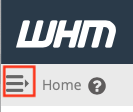
- You can narrow down the choices by typing upgrade or update in the search box at the top of the sidebar.
- Either way, select Upgrade to Latest Version from the cPanel section of the sidebar.
- Click the Click to Upgrade button to start the upgrade
process.
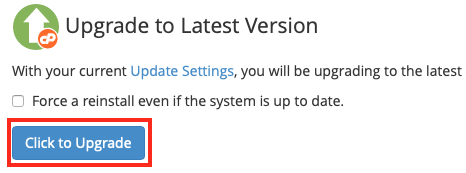
- WHM will show a progress bar and the actual output from the upgrade on this screen.
- Even if there isn't an available update or upgrade, the system will check several things during this process.
- When done, click on the WHM logo at the top of the screen to refresh WHM and explore any new features.
Upgrade via SSH
If you are comfortable with logging into your server via SSH, this is the most direct method of upgrading cPanel.
-
Log into your server via SSH as root or a wheel user.
-
If you log in as a wheel user, su to root before running the command in the next step.
-
To upgrade or update cPanel, run the following command:
/usr/local/cpanel/scripts/upcp -
Progress will be output to the terminal by default.
-
Even if there isn't an available update, this command will check several things anyway.
-
When done, you can log out of SSH and check WHM in your web browser for new features or settings.
ℹ️ If you have any issues with this process and you are a customer of HostDime, please feel free to contact us.